Trouble Shooting the PDF Creation
If you experience problems generating the PDF files, you can set the PDF Writer into DEBUG mode.
What is Debug Mode?
The debug mode tells the program that you are trying to locate the source of a problem.
It will help you do so by logging the steps it is trying to take during the creation of
PDF documents or images.
A collection of temporary files are produced when documents are created.
Under normal circumstances these temporary files are deleted when the document is created.
Running in debug mode the program will preserve these temporary files,
which can help you locate the problem.
When the operation has completed it will open the folder with the temporary files and the
logs created during the operation.
Enable Debug Mode
Debug mode is activated by creating a simple text file named debug.txt.
There is not need to put any content in the text file. The file must be
placed in the program folder of the PDF Writer. A typical location of the program folder could be
"C:\Program Files\bioPDF\PDF Writer".
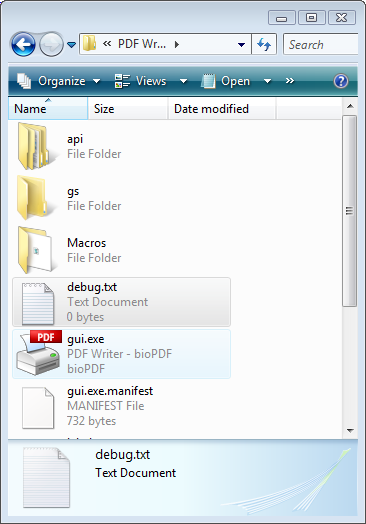
Collect the Result
When the printing is finished, the folder with the temporary files will be opened.
The image below shows you an example of what the contents could look like.
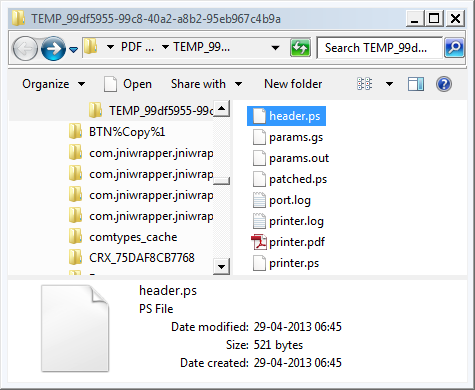
You should create a zip file
containing these files. In addition to the files in the folder this folder, you
should also include the port.log and status.ini from
the folder above in the zip archive.
In case you are trying to do a merge operation or using background PDF documents,
then you should also collect and include these files.
Screenshots of error messages are also valuable in the debugging process.
Server Notes
Please note that if your PDF creation is running in a service context
or as a shared printer, then your temporary files may be located under
one of the service accounts.
The default file location for the service accounts are under the
Windows folder. Here is an example:
C:\Windows\ServiceProfiles\LocalService\AppData\Local\Temp
Getting Help
With the zipped debug files ready you can send an email to
and attach the zip archive. It is very important that you make a good
description of the problem. If the problem is easy to reproduce then
you should make a description of the steps needed to do so.
|
